Popular products
Cart
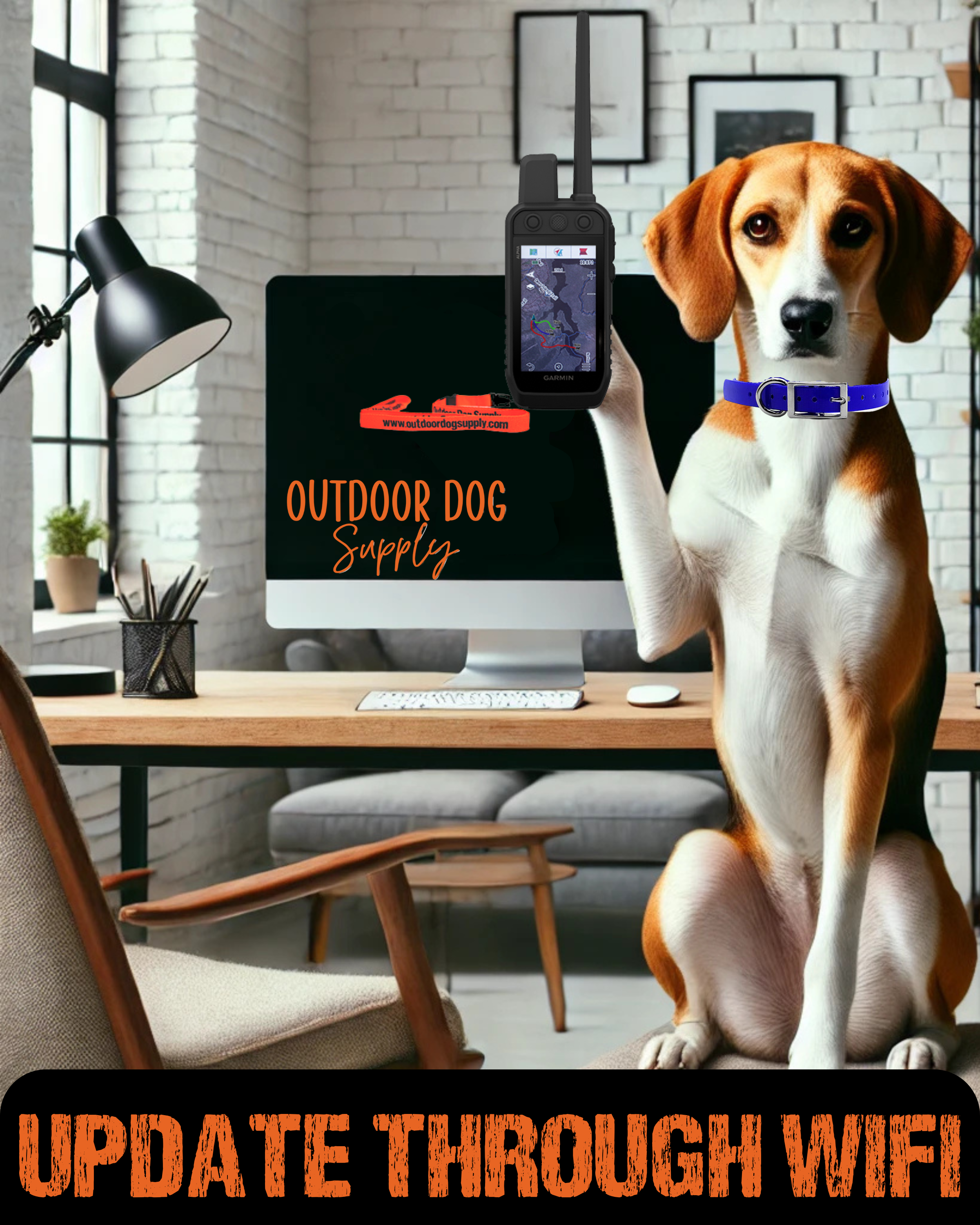
Updating your Garmin Alpha 200, 200i, 300, 300i, or Alpha XL is quick and easy with Wi-Fi! Follow these steps:
✅ Step 1: Connect to Wi-Fi
📶 Go to Menu > Setup > Wi-Fi > Add Network and connect to a strong, stable Wi-Fi network.
✅ Step 2: Check for Updates
🔍 Navigate to Menu > Setup > Software > Check for Updates. If an update is available, select Download & Install.
✅ Step 3: Install & Restart
🔄 Follow the on-screen prompts to complete installation. Once finished, restart your device to finalize the update.
🚫 Not Detecting an Update? Try This:
🔹 Forget & Re-add the Network – Go to Wi-Fi settings, remove the network, then reconnect.
🔹 Move Closer to the Router – Weak signals can cause issues.
🔹 Restart the Device – Power off, then turn it back on and check again.
🔹 Check Internet Speed – Slow Wi-Fi may prevent downloads.
⚠️ Update Fails or Stalls?
🔹 Restart and retry the update.
🔹 Switch to another Wi-Fi network if available.
🔹 If Wi-Fi updates don’t work, try updating via Garmin Express on a computer.
✅ A compatible computer (Windows or Mac)
✅ A USB cable (The one that came with your Alpha or a compatible replacement)
✅ Garmin Express installed (Download from Garmin’s website)
✅ A stable internet connection
✅ Your Garmin Alpha Handheld (Alpha 100, 200, 200i, 300, 300i, or Alpha XL)
Open a web browser and go to Garmin Express Download.
Download Garmin Express for your operating system (Windows or Mac).
Open the downloaded file and follow the on-screen instructions to install Garmin Express.
Once installed, open Garmin Express to ensure it’s up to date. If an update is available, install it.
Power off your Garmin Alpha Handheld.
Plug the small end of the USB cable into the charging/data port on your Garmin Alpha.
Plug the larger end of the USB cable into a USB port on your computer.
Power on the Garmin Alpha Handheld.
Wait a few seconds for the computer to recognize the device.
Open Garmin Express on your computer.
Click on the “+ Add a Device” button.
Garmin Express will search for your device. Once found, select your Garmin Alpha Handheld.
Click “Add Device” and follow the on-screen instructions.
If prompted, sign in to your Garmin account or create one.
Once your Alpha Handheld is added, Garmin Express will check for software, firmware, and map updates.
If updates are available, they will be listed.
Review the available updates (software updates are required, while map updates are optional based on your needs).
Click “Install All” or select individual updates.
Read and accept any Terms & Conditions if prompted.
The update process will begin—this may take several minutes depending on the size of the update and your internet speed.
Do not disconnect your device until Garmin Express confirms that the update is complete.
Once the update is complete, safely eject your device from the computer.
“Safely Remove Hardware”
On Mac: Drag the Garmin device to the Trash to eject it.
Unplug the USB cable from your Alpha Handheld.
Power off and then power on your Garmin Alpha to finalize the update.
If required, follow any on-screen prompts on the handheld device to complete the setup.
Go to your Garmin Alpha Handheld’s main menu.
Navigate to:
Menu > Setup > AboutAlpha 200/200i/300/300i/XL: Menu > Settings > About
Check the software version number and compare it with the latest version listed on Garmin's support website.
🔹 Device Not Recognized by Garmin Express?
Make sure you are using a data-capable USB cable (not a charging-only cable).
Try a different USB port on your computer.
Restart both your computer and the Garmin Alpha Handheld.
🔹 Update Fails or Freezes?
Restart Garmin Express and try again.
Ensure you have a strong internet connection.
If it still fails, try using a different computer.
🔹 Garmin Alpha Won’t Turn On After the Update?
Perform a soft reset by holding the power button for 30 seconds.
Check if the battery is charged.
If needed, contact Garmin Support.


Follow us on social media to make sure you stay up to date on all Garmin Alpha Software Updates
!